Google Analytics Demographics Reports
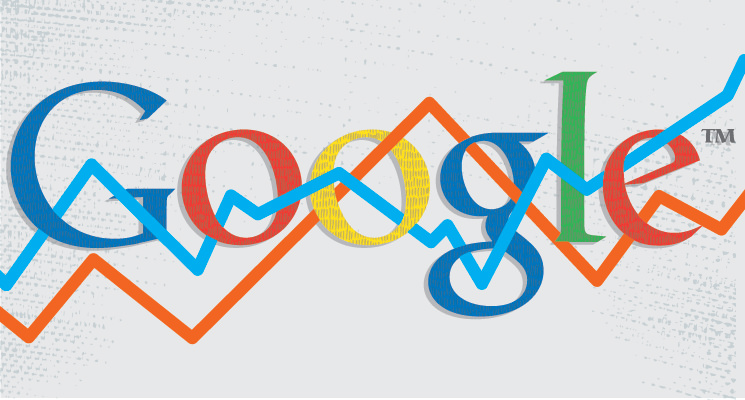
A couple of weeks ago, I talked about one way you can customize your Google Analytics account to get additional information about your website and its performance. Today, I’m going to talk about another: Demographics Reports. This extra reporting is easy to enable, and it can provide you with valuable information about your audience that you can then use to optimize your site and advertising campaigns for increased conversions.
Step 1: Enable Advertising Features
Before you can set up demographics reporting, you need to make sure your site has enabled advertiser features. Advertiser features allows Google Analytics to collect some additional information about your site visitors through cookies. If you’re doing any sort of paid advertising, you probably already have this set up. If not, don’t fret. It’s easy!
It’s important to note that when you use advertiser features, Google requires you to notify users about it through your privacy policy. You can read more about Google’s specific requirements here. If you don’t have a privacy policy on your site, now’s the time to add one.
After you’ve gotten you privacy policy squared away, you’re ready to enable advertising features. You can do this in one of two ways. If you’re using Universal Analytics, you can enable them in property settings. If you’re not on Universal Analytics or only want to enable the features on certain portions of your site, you can modify your tracking code directly. If you edit the tracking code, the modifications will depend on the version of Google Analytics you’re using: Classic or Universal.
For our purposes, I’m going to assume you have Universal Analytics and want to enable advertiser features across your entire site. In this case, you can modify your property settings. To do this, access the Admin tab for the account and property you want to modify. Then, click Property Settings under the Property column. Scroll down a bit to Advanced Settings, and you’ll see Enable Advertising Features with a button. Switch the button from off to on, and you’re done!
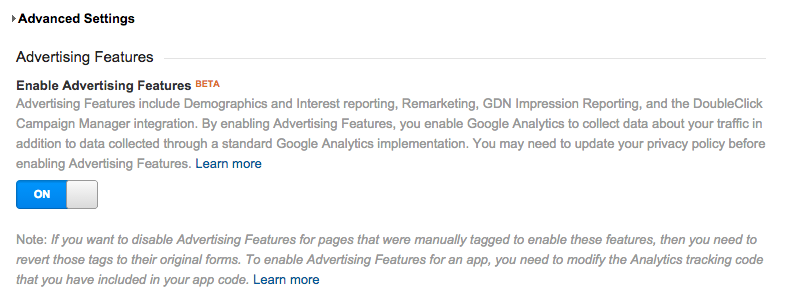
Step 2: Enable Demographics and Interest Reports
Now, on to the real reason for this post. There are also two ways to enable demographic reporting: through the Admin tab or the Reporting tab. We’re already in the Admin tab, so let’s stay there. Right below the button for advertiser features, you’ll see a heading that says Enable Demographics and Interest Reports with another on/off button. Switch the button to on, and you’re set.

After this has been set up, you’ll have access to five new reports. These are found under the Audience menu in your reporting. Under Demographics, you’ll have Age and Gender reports (pretty self-explanatory) and under Interests, you’ll have Affinity Categories, In-Market Segments, and Other Categories. The official functions of these latter three reports are, according to Google:
- Affinity Categories identifies users in terms of lifestyle; for example, Technophiles, Sports Fans, and Cooking Enthusiasts. These categories are defined to be similar to TV audiences.
- In-Market Segments identifies users in terms of their product-purchase interests.
- Other Categories provides the most specific, focused view of your users. For example, while Affinity Categories includes the category Foodies, Other Categories includes the category Recipes/Cuisines/East Asian.
When you access one of the reports, you’ll be able to see acquisition, behavior, and conversion data broken down by whichever report you’re viewing, Age or Other Categories, for example.
How to Use Them
From a marketing standpoint, it’s always nice to have more information about your target audience. If you’re running paid advertising campaigns, you can use the data from these reports to fine-tune your campaigns and even create custom segments to use for retargeting.
I think the Interest reports are particularly useful in developing content for your website. As a site owner, you want the content you’re producing to resonate with your audience, and understanding their interests is key to making your efforts successful. Use this data to help guide your planning, and you’ll create more content that more of your visitors find interesting and helpful. When this happens, you’ll have better user engagement on your site, which can result in better visibility in the search engine results and increased organic traffic.
Do you use the Demographics Reports in Google Analytics? What’s your favorite way to put this data to use? Leave your thoughts in the comments!
